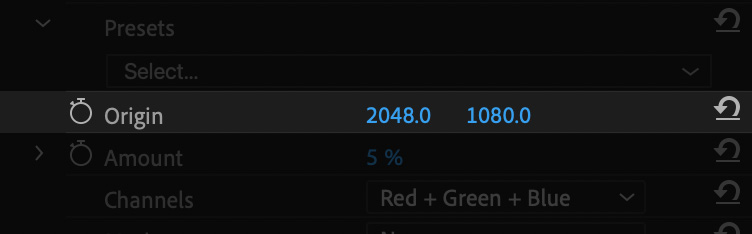
Premiere Pro allows you to change the X and Y coordinates of a point through the Effect Controls panel. You can either click over a coordinate and drag left or right, or click and release to enter a value through the keyboard.
It is far easier to configure point parameters on-screen. Your first step is to make sure the clip is selected, and the playhead is positioned somewhere within its in/out points:
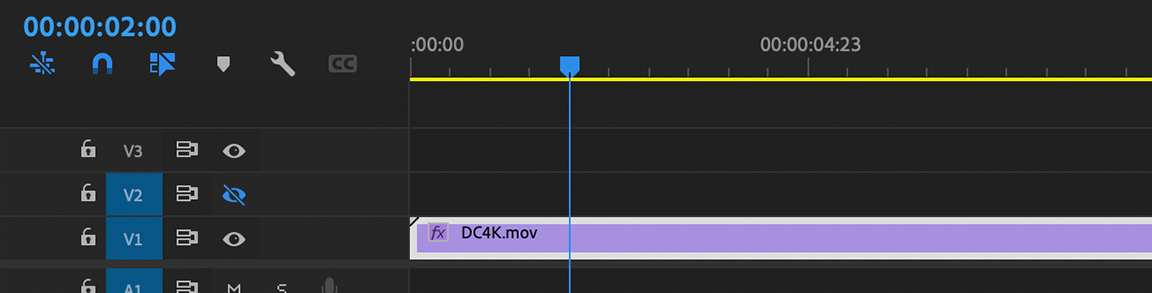
Since multiple plug-ins may be applied to the same clip, make sure the effect you wish to configure is selected in the Effect Controls panel. Click the effect title to highlight it:
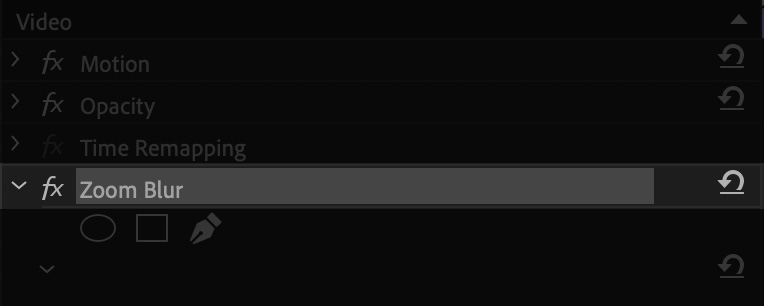
When the effect title is highlighed, Premiere Pro displays on-screen controls for every point parameter you can configure:
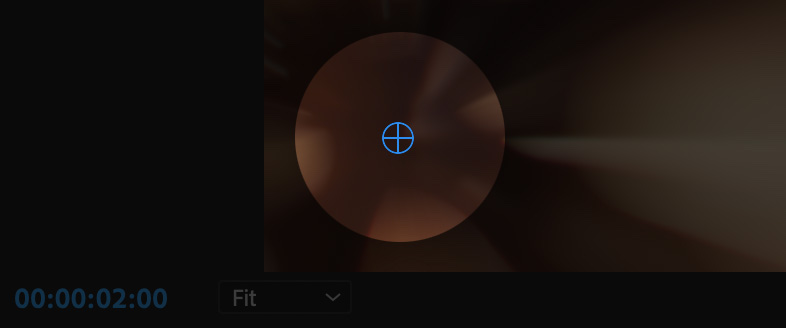
Click and drag the on-screen control to the desired location in the frame.