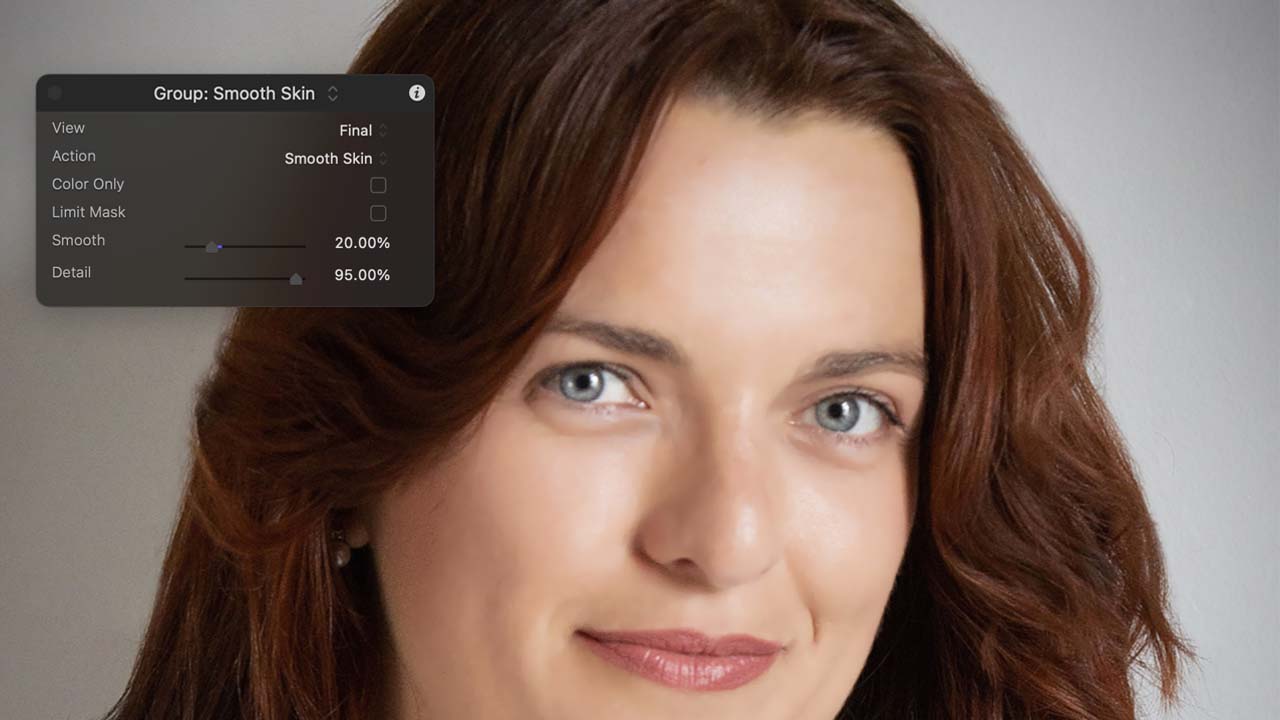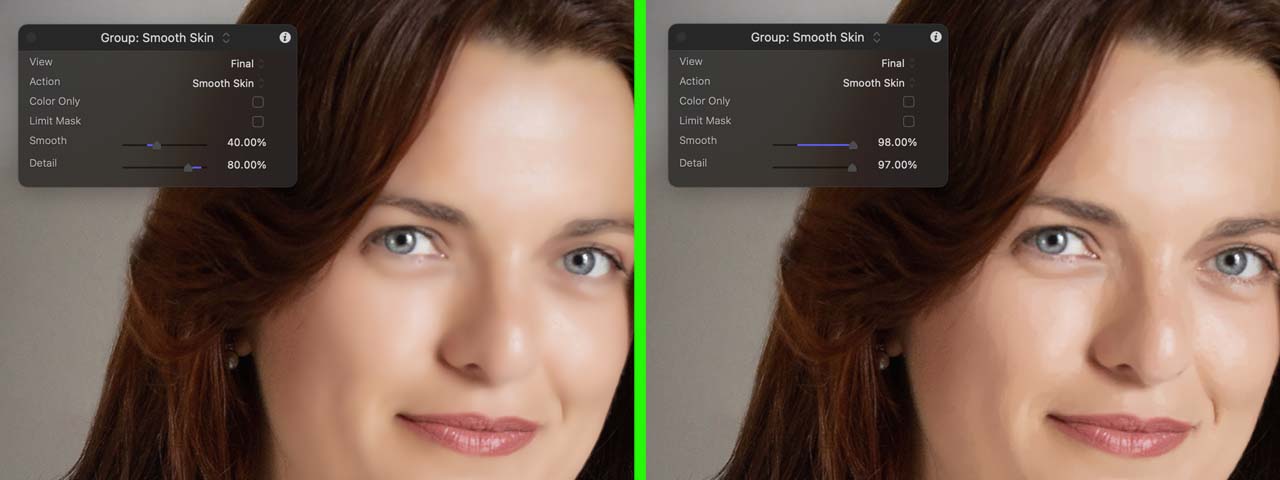Smooth Skin Express has been written as a replacement for the original Fast Makeup Artist. It retains the simple controls of the original, but is written to be compatible with Apple Silicon.
Smooth Skin Express defaults to the Final view but you can switch to Selection to see the skin selected and adjust the controls until you get the results you’re looking for, then return View to Final to adjust the level of smoothing and detail retention. The goal should be to achieve adequate skin smoothing while avoiding an over-smoothed “plastic-y” look.

Smooth Skin Express generates a mask based on standard skintones. This mask is used to determine where smoothing occurs. You can adjust the mask to suit your situation. You may alter the mask density and falloff. Smooth Skin Express contains an Advanced section for blocking unwanted smoothing with a Cutout Mask for when its high-speed skin selection routines mistakenly pick up areas of your image you do not want smoothed such as hair or lips or items in the background.

Because Smooth Skin Express algorithmically selects standard skintones, if you are planning on adding a stylized “look” to your material, it is best to add the Smooth Skin Express plugin first, before anything that may alter the skintones. However, if skin- tones are “off” due to LOG footage or localized lighting conditions, it would be better to correct for that prior to adding Smooth Skin Express.
Compatibility
Smooth Skin Express is compatible with Final Cut Pro, Motion, Premiere Pro and After Effects.